Welcome Adobe Premiere Pro vs Premiere Rush comparison guide. As you probably know, Adobe is one of the biggest creative software companies out there, and its main video-editing application, Premiere Pro, has long been a top choice for professional video editors, even being used in high-end film and TV productions. In 2018, Adobe launched Premiere Rush, a more accessible application designed for fast-paced, no-frills editing of social media videos.
While Premiere Pro is a desktop-only application (find out how to download Premiere Pro here), Rush is available for phones, tablets, and desktops. In this Adobe Premiere Pro vs Premiere Rush comparison, we focus on the desktop versions, comparing their features, performance, support, and pricing in order to determine which is best for creatives like you.
If you’d like more options, check our our informative guides to the best video editing software and video editing apps. And if you need new kit, be sure to find out which of the best computer for video editing is for you, too.
Want the best price? Get a free trial of Creative Cloud, explore our list of the best Adobe Creative Cloud discounts at the moment and see the deals we’ve found below.
Adobe Premiere Pro vs Premiere Rush: Features
Interface
Premiere Pro is a comprehensive editing program packed with all the features that you need to edit video to a standard suitable for broadcast TV or cinema. Its main editing layout, despite looking complicated at first, is quite intuitive, with media browser and clip controls on the left, preview monitor at the top centre, multitrack timeline on the bottom, and effect controls on the right. When you’ve finished your basic edit, you can use a tabs bar at the top to go into different workspaces designed for different jobs, such as Colour, Effects, and Audio.
Premiere Rush’s workspace is much simpler. Though the basic layout is the same, with the media browser on the left, preview monitor and timeline in the middle, and effects controls on the right, all the functionality is contained within one simple interface. Despite being part of a significantly scaled-down program, the main editing functions feel similar and are easy to learn. There are also colour, audio, and graphics options built into the bar on the right.

Editing
The major differences reveal themselves when you want to go in-depth with manipulating parts of your edit. Premiere Pro has much more flexibility than Rush. All clips and effects in Premiere Pro can be keyframed – for example, you can adjust the opacity or positioning of a clip over time with minute precision, while this is not possible in Premiere Rush.
Let’s take colour grading features as an example. Pro has several colour effects, including the powerful Lumetri Color, which includes RGB curves, separate wheels for shadows, mid-tones, and highlights. In Rush, you’re limited to a set of preset colour filters and a few sliders, such as exposure, contrast, and highlights. That said, for most quick social media videos, these will be sufficient to get your video looking good.
In short, there’s nothing that you can do in Rush that you can’t also do in Pro, while there are many things that you can do in Pro but not Rush. The advantage of Rush is that it’s streamlined and simple to pick up. Still, there are tons of things that you can do within it to make quality, fun social media videos, if you’re not too picky about the minute details.
Adobe Premiere Pro vs Premiere Rush: Performance

Premiere Pro and Premiere Rush both have the same basic system requirements: Windows 10 or macOS v10.14 or later, 8GB of RAM, and 8GB of hard disk space. However, for Premiere Pro, you’ll also need at least 2GB of GPU VRAM, and it’s recommended that you have at least 16GB of RAM if you want to edit HD video. If your computer meets the recommended specifications, you should be able to edit with either program without much lag.
That said, Premiere Pro has been known to run slowly or even crash when more complex projects are being edited; when you start layering up its more advanced effects, it can become processor-intensive for Pro to render all the required video. That’s not a problem with Rush because projects on it tend to be much simpler. The more powerful your graphics card, though, the less likely you are to run into these issues.
In terms of ease of use, the simplicity of Rush’s design means that you’ll be able to learn how to use it and edit simple videos quicker than with the more complicated Premiere Pro. The ability to export straight to social media platforms such as YouTube or Facebook is also a useful time-saving feature.
Adobe Premiere Pro vs Premiere Rush: Support
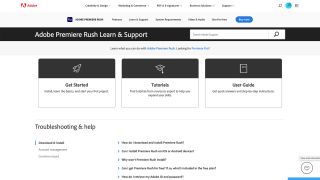
Because both Premiere Pro and Premiere Rush are Adobe products, the level of support available is similar. There’s a large number of tutorials available to help you learn how to use the software, found both within the applications themselves and on Adobe’s website.
If you want to get in touch with Adobe to resolve a problem, you can contact them via phone or webchat. However, it isn’t easy to find the relevant contacts, and many users have complained about poor service, including being passed from advisor to advisor.
The community forums are a more useful resource, as you’ll find that many problems have already been raised and resolved here. However, because Premiere Pro has been available longer and has a bigger user base than Rush, you’re more likely to find answers to Pro problems than Rush ones.
Adobe Premiere Pro vs Premiere Rush: Pricing and plans
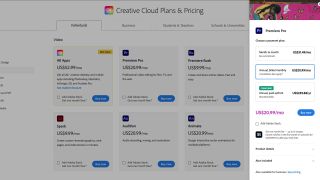
Both Premiere Pro and Premiere Rush operate on a subscription pricing model, and the way that Adobe markets it can trick you. Premiere Pro looks like it costs £19.97/$20.99 a month, but this ties you into an annual plan. If you want to cancel it before a year is out, you’ll have to pay a cancellation fee of 50 per cent of your remaining annual contract. To avoid this, you can subscribe with no commitment for £25.28/$31.49 a month or pay for a year up front for £238.42/$239.88. All purchases of Premiere Pro come with Rush included.
Rush, meanwhile, has a simpler pricing structure of £9.98/$9.99 a month, or £119.21/$119.88 a year. It’s a much cheaper option, though this is reflected in its significantly reduced functionality. There’s also a free version of Rush, though this limits you to three video exports.
Both these subscription models do mean that the costs of the software can become quite high over time, and it’s only worth committing to an annual subscription if you know that you’ll be doing a great deal of editing throughout the year. If you only occasionally edit, it’s more cost-effective to pick up a monthly subscription as and when you need it.
Adobe Premiere Pro vs Premiere Rush: Verdict
If you’re a confident editor and want a high level of control over your creative work, Adobe Premiere Pro is the choice for you. With an in-depth yet intuitive interface and many options for editing color, audio, and effects, it has been and continues to be a favorite of professional editors.
Premiere Rush, in comparison, is highly lacking in depth. That said, it is perfect for users who are newcomers to editing or aren’t bothered about having precise control over everything. It’s designed for speed and simplicity and is a good choice for creating and sharing social media videos.
Still not sure? Check out our Premiere Rush review and our Premiere Pro review, too.
Read more:












